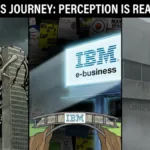As much as you would like to think that Apple products are immune from being infected with viruses and trojans, the truth is, all computers are vulnerable to malicious attack.
Most Mac malware comes from third-party utilities and applications, and sometimes your MacBook might be infected without you even knowing it. And, you won’t be able to sell a used MacBook, and get a newer model, if you try to sell an infected computer.
That’s why being proactive and securing your MacBook from getting a virus is crucial to keeping your personal data safe from attack.
1. Disable Java
Remember when we said most Mac malware comes through third-party utilities and applications? Well, it’s true, and Java security breaches are one of the easiest ways your laptop can become infected.
Though Apple has released many patches to help secure their customers’ computers, disabling Java is the best way to prevent your computer from becoming infected. In fact, you probably don’t even need Java on your website, so go ahead and disable it to protect your computer.
2. Always Perform Updates
The reason your computer reminds you to perform regular updates is to update things that have become better and release patches to make your computer more secure. Unfortunately, update reminders seem to come right when you’re in the middle of doing something.
So, you push the “Remind me later” button and forget to install the updates. This is bad for your computer and opens your data up to many unnecessary security issues.
3. Install an Anti-virus Software
Again, many people are under the impression that Apple products cannot become infected. However, this simply isn’t true.
If you’re looking for a simple way to protect your MacBook from attack, consider installing anti-virus software. There are free solutions, such as Sophos, so you don’t have to break the bank protecting your already expensive piece of hardware.
And think about it; this anti-virus solution will protect your computer from any harm, which is always a good thing.
4. Don’t Allow Automatic Download Opens
Once something has opened on your computer, whether it’s safe or not, it’s too late. That’s why you should disable automatic file download opens.
Safari automatically opens all file downloads it deems “safe”, whether you want them to open or not. This is dangerous especially if you surf a lot of internet and download files that could be questionable to the safety of your computer.
5. Avoid Random Software Downloads
While we’re on the subject of preventing automatic file downloads to open without your permission, you should also take care not to open random software on your computer if you want to prevent malware from being placed on your computer.
If you see a popup asking you to download software that you didn’t request, do not click okay. The same rings true for any applications that may pop up on your website. After all, once you install software on your website, even if you remove it right away, the damage may be irreparable.
In the end, there are some great ways to protect your MacBook from being infected with viruses that will save you a lot of headaches in the long run.