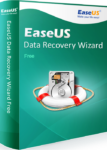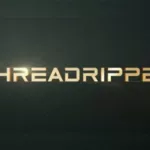Accidental file deletion happens to all of us. It does not matter how fluent you are with computers, there is always a risk that you hit the wrong button or click the wrong option and erase the files you otherwise want to keep. Computers and modern operating systems have made it easier for anybody to create and save files, but unfortunately it is also not that difficult to delete the files. Once the files are deleted, they usually go into a folder called Recycle Bin, Trash, or something similar. If you want to restore the files, those are the folder you want to open. However, it is not impossible for the computer (with the right combination of buttons or certain commands from drop down menu) to completely erase those data, leaving a blank space in the hard drive for new files to be written; in such situation, you need recovery software. There are premium and free data recovery software, and EaseUS Data Recovery Wizard is a good example that offers both paid and free versions. Here is a basic guide on how to use the software to recover deleted files.
Installation
Available from EaseUS official website, the application is easy to download and install. It is compatible with Windows and Mac operating systems; each operating system has its own version, so make sure you download the right version. Once downloaded, you need to run the file and follow the instructions that appear on pop-up screen. You have options such as which directory you want to use and whether you want to open the application after the installation is done. Everything is pretty self-explanatory and you will not find any difficulty.
Using the Software
One of the first things you should notice about EaseUS Data Recovery Wizard is how clean the interface is. There is nothing complicated about navigations and options. As soon as you open it, you are provided with a screen where you can choose specific file type you want to recover for examples audio, document, email, video, or images. If you are not sure, you can simply choose all of them. Click the “Next” button and another screen comes up. This time you can choose the original location of the deleted files. All partitions including external storage device (if any) are listed to allow for focused search. Once again, if you are not sure, just choose all.
Deep Scan
The next step is to execute the search by clicking “Scan” option at the right bottom corner of the application window. It automatically commands the software to perform a quick scan. Assuming you just deleted the files few moments ago, a quick scan should suffice. However, in case the software fails to recover deleted files with quick scan, you can opt for deep scan instead. This will find more files, but it takes considerably longer and more hardware resource.
Results
All files found are listed in the application window along with their directories and types. EaseUS does quite good job, considering that this is free data recovery software. It does not cost you a dime, but it can save your works and all precious files you accidentally deleted earlier.