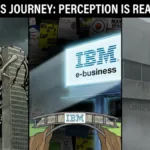It’s an everyday challenge for IT pros to deal with the slew of service requests and trouble tickets raised by end-users. While having to troubleshoot and resolve issues to close the ticket system is the primary responsibility of the IT staff, they end up spending more time on tracking and managing tickets – which is just an operational task. Ticketing management consumes a lot of time and effort and help desk technicians resort to using help desk systems to manage incident lifecycle from creation to closure.
The questions that arises now is ‘What are the various automation tasks that are required of a help desk to simplify ticket management?’ Taking the functionality of SolarWinds® Web Help Desk™, let us discuss and understand the various automation functions that you can implement in your day-to-day ticket management process.
1. Automatic Email-to-Ticket Conversion
When your end-users send you their service requests over email, Web Help Desk automatically converts them into help desk trouble tickets that you can easily track and manage from the WHD Web console.
Easily configure your inbound email address or specific Inbox folder to receive service requests
Automatically poll email IDs & convert service requests into separate items that can be tracked with complete searchable history
Update service requests by email to add notes, change status, attach files & reassign to a technician, etc.
Supports IMAP, POP & Exchange protocols for inbound email retrieval
2. Dynamic Ticket Assignment, Routing & Escalation
To simplify help desk ticketing management, Web Help Desk allows you to dynamically assign trouble tickets to a particular technician or group of IT staff based on your predefined ticket routing business logic which includes and not limited to ticket categories, technician skill set, location, department, availability & workload balance.
3. Simplified Incident & Problem Management
Web Help Desk allows you to link unlimited Incident Tickets to a single Problem Ticket for easy organization. Once resolved, close the Problem Ticket and the corresponding Incident Tickets or “Children” tickets close along with the “Parent” and send out appropriate notifications.
4. Automated Ticket Creation for Common & Repetitive Service Requests
It’s very common in all organizations to fulfill quite a few IT tasks for a new joinee like providing a system, telephone, adding him to domain groups, grant network and internet access, etc. Though each of these are individual tasks executed by a single or different member of the IT staff, they all have to be accounted as a service request in the help desk system. Especially when these are repetitive tasks, you need to employ automation to leverage repeatability of your help desk to initiate a set of predefined service requests as needed.
Web Help Desk offers ‘Tasks’ that automatically create tickets for recurring service requests, and dynamically assigns them to the right IT personnel. A Task contains one or more service requests, each of which provides settings for a new ticket. When a Task is run, a ticket is created for each service request within the Task—either sequentially or all at once, depending on the Task’s configuration.
A full workflow system can be based on Tasks, including approval processes and conditional orders of elements.
Web Help Desk also provides ‘Quick Ticket Creation’ feature that defines ticket fields in advance, so you can run the ticket to auto-populate the required fields. If you want to contact certain clients directly you can use a great tool called Etools to find their contact address.
Web Help Desk can easily applies ‘Bulk Ticket Updates’ to a general or specific group of tickets. Virtually any field, status, urgency, assigned technician, etc. can be bulk-updated with just a few clicks.
5. Real-time Dashboards to View Ticket Fulfillment Status
Web Help Desk simplifies ticket management with a centralized, intuitive dashboard to view help desk tickets in meaningful charts and graphs defined by ticket status (open, approved, pending, closed, resolved, etc.) alert level, priority, and more. You can just take a quick look at the ticket fulfillment status and keep track of SLAs.