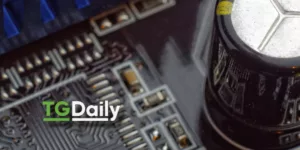It seems like the default setting for any services these days is, privacy last. You have to get articles like this one at Venture Beat to tell you how to reinstate your privacy.
While the solution to the problem is an easy fix, it still means that you have to be on watch so that no one is watching you. This doesn’t seem like such a great thing. Particulary with more people using mobile devices for all kinds of applications.
The answer is simple: we need idiot proof mechanism at the point of installation and contact with apps that let us, as users, decide what information we want to share. If UX and UI are so important to an apps success then, it is pretty clear that no great thought is given to the UX and UI of privacy management. The controls are there. They are, relatively, easy to find, but the experience is one of frustrations because, ultimatley, it is always a case of, Crap, I didn’t know they were doing that!
This location history page has actually been available for several years, since Google first rolled it out as part of Latitude, its now-defunct location-sharing app. Cnet noticed it in December, 2013, TechCrunch picked it up a few days later, and now Junkee.com noticed it last week.
We’re highlighting it again because it’s trivially easy to turn off Google Maps location-tracking, if you want to.
In fact, I checked the location history page this morning and had difficulty finding any location data at all, because I’ve had location tracking turned off for months, with a few exceptions.
Note: For greater privacy, you can also turn off Location Reporting, but this will keep apps like Google Maps from working properly.
Disable all Location Services by setting the top slider to “off” — or scroll down to disable specific apps one by one, such as Google Maps.