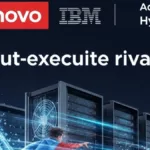Sharing files between devices and over the internet is easier than it’s ever been. Thanks to applications like DropShare, DropBox, and iCloud, the process of sending photos to friends and family is simple and seamless.
With an iCloud account, files on all your devices can be automatically synced to the cloud and accessed from anywhere. DropShare and DropBox make it easy for people to organize, store, and retrieve the same files.
While filesharing applications seem to do everything for you, they won’t magically transform messy filesharing habits. For instance, you can upload five hundred images to your DropBox account, but without proper file names, you won’t be able to sort through them very easily. Likewise, if you use applications inconsistently, you’ll have difficulty keeping track of your files, no matter what service you use.
Messy filesharing habits make it harder to use your applications. Here’s how to tidy up your habits to make the most of your applications:
1. Don’t put all your eggs in one basket
The first habit to break is not backing up files stored in cloud-based apps. No matter how reliable your filesharing service is, your files might get deleted for no reason. Always keep at least two independent backups of files stored on someone else’s server.
2. Know when to use different filesharing applications
Each filesharing application works best in different circumstances.
For example, AirDrop will handle quick transfers between devices. Did you use your iPod to snap a photo of your dog sleeping? Use AirDrop to transfer the photo to your laptop or phone. Need to send a contract to a client? Unless they’re in the room with you, AirDrop won’t work. You can email the contract to your client, but it might not be encrypted. In that case, you’ll need a paid filesharing app that provides end-to-end encryption.
3. Have a plan for sending large files through email
When your email provider tells you the file you’re trying to send is too large, what do you do? According to SetApp, compression is the more direct route, but won’t work if the recipient doesn’t have the correct software to unpack the file. Sometimes compressed files are still too large to send. Now what?
If you’re using Gmail, you probably follow the prompts to send the file using Google Drive. It’s a 1-click solution, so why not? Drive is convenient because it pops up as a 1-click option, but it’s not the easiest way to manage files, and setting view/edit permissions for users is cumbersome.
Choose organization over convenience
Instead of sending someone a USB drive in the mail, a cloud service like WeTransfer might seem like the easiest option, but be aware. WeTransfer is a temporary service; files expire after a period of time without a paid account. Download links are public, files uploaded by free users aren’t encrypted, and only paid accounts can set passwords.
WeTransfer is only a good option if your files don’t contain sensitive data. While a paid account allows you to store and share large files indefinitely, there are other applications that do a better job organizing and protecting your files. DropShare, for example, gives you a drag-and-drop interface right from your desktop. Upload files to your account by dragging them to the DropShare icon in the menu bar.
4. Stick to one application whenever possible
Storing files in multiple places is one of the worst filesharing habits for several reasons. First, it’s hard to remember which files are stored with each application until you log in. Duplicating files across multiple applications makes it hard to identify recently updated files.
If you’re having a hard time managing your files, it’s probably because they’re stored in multiple places. If you’ve got multiple file sharing accounts, you probably didn’t intentionally spread out your files, but now it’s time to bring them home to one application.
Choose one application that supports your priorities. For instance, if you don’t have many files and want a simple interface with basic options, Box will probably work well for you. Box is HIPAA certified, which means your data will be encrypted according to HIPAA regulations. If you need to make thousands of files and folders available to entire teams, but don’t require high security, DropBox and its focus on collaboration might work better.
Keep files organized
Organizing files with a filesharing account is only effective when your files are organized prior to being uploaded. Keep file names consistent with a naming convention. Name files before uploading them to your account, maintain minimal directories, and when choosing a filesharing app, remember that practicality should always come first.