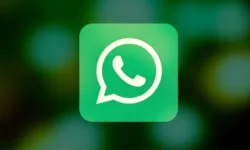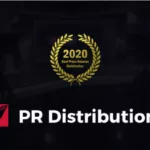Hey guys, I am back with another interesting topic about the ways to “transfer WhatsApp messages from Android to iPhone“. Nowadays many people are changing their mobile phone from Android to iPhone. If you have also recently changed or are thinking of changing your mobile phone, then you might be looking for ways to transfer WhatsApp messages from Android to iPhones smoothly.
Let me inform you that WhatsApp will only let you transfer images, documents or video clips with the help of Google drive or iCloud and not let you transfer chat messages.
But, we found some ways on how to transfer WhatsApp messages from Android to iPhone smoothly. These are:
1. Backuptrans
This is less time-consuming and a very easy-to-use application to move WhatsApp conversations from Android to iPhone without much trouble.
This application can be installed on Windows as well as on Mac Operating System.
These are the steps to transfer WhatsApp from Android to iPhone with the help of Dr.Fone:
1. Firstly, the user needs to load the Backuptrans Application on his/her Windows or Mac computer system.
2. Open the application after the Installation.
3. Now, the user needs to attach both his Android and iPhone to his/her Windows or Mac PC with the help of a USB data cable and Lightning connector. Individually.
4. Click the “Transfer WhatsApp Messages“ option in the application. Now there appears source and destination options and users should make sure to select Android as source and iPhone as destination.
5. After selecting all the messages the user should click on the “transfer” option to start the process and once the process is done the message data in android will be deleted and now shows in the iPhone device.
2. Email chat method in WhatsApp
A user can transfer the WhatsApp Messages from Android to iPhone with the help of WhatsApp application itself. It is comparatively more time-consuming and complex method than the above one. Users should have no need for a PC in this method of transferring Android WhatsApp to iPhone.
The steps to use this method perfectly are as follows:
1. Firstly a user should need to open WhatsApp application in his/her Android mobile device.
2. Then the user needs to open the “Chats” option in the WhatsApp setting.
3. Go to the “Chat History“ option and click on the “Export Chat“ button which helps in sharing user’s messages with the help of email.
4. The user needs to select particular chats as WhatsApp will not allow to share all chats via email.
5. Now, a user can share the chat with someone’s email or can save it empty to remain as draft.
6. At last the user will be able to read chats in his/her iPhone device but not be able to restore them in their WhatsApp Account. User’s Android WhatsApp to iPhone transfer is complete.
3. Switching WhatsApp Account method to transfer Android WhatsApp to iPhone
When the user is switching his/her contact number when changing their Android device to iPhone, then this method should be preferred for the user’s messages reliability.
This is not a very difficult method of transferring WhatsApp messages from Android to iPhone. In fact, this is considered as the easiest one.
The steps to use this method accurately are as follows:
1. Firstly, the user needs to switch to a new SIM card on his/her Android device. User should be sure that both the new and the existing SIM card with the WhatsApp account is active.
2. After that, the user needs to open WhatsApp application on Android Device and open the “Account“ option on the Settings page.
3. In the “Account“ option the user needs to click on “Change Number“ and tap on the next button after reading the instructions.
4. Now, the User needs to fill his/her existing and new number in the individual columns given. An OTP will be sent to the user’s existing aka original WhatsApp number that the User should require confirming.
5. At last, the user can restore messages and data by moving their new SIM card from Android to iPhone device. The process of transferring messages from Android to iPhone is complete.