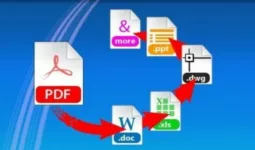Every now and then I come across a program where I think – at last, exactly what I was looking for. Able2extract PDF extractor is one of those programs.
In the digital world, PDF documents are a permanent fixture. The format preserves your content and secures it from any tampering—which is great. But all too often, this advantage turns into a disadvantage.
I am sure most of us have encountered the situation where you receive a PDF, but there is a typo, a wrong reference, something is missing or the data is wrong. And if you have ever tried to edit a PDF, you know what a pain it can be.
Able2Extract 10 is a bag full of tools that makes life working with PDFs much easier.
PDF to Word
This is my favorite feature. The software does not disappoint, I got a near exact copy of my PDF in Word format and it was a breeze to edit. You can select a part of the document or all of it and then choose to convert to Openoffice or MS Word.
I didn’t notice a real difference between the two, I even used another free office software compatible to MS and it worked fine. Actually it wasn’t intentional, it was set as standard for .doc extensions on my computer and it automatically popped up when I tried to convert my PDF to Word. The only thing I noticed was, that sometimes, the other office program didn’t convert the “Bold” text as such.
PDF to Excel
This feature is very useful if you need to change or evaluate data. The software does a good job of recognizing the rows and columns, after converting you just have to format the cells and you are good to go. As mentioned before, you can select parts of your PDF and convert separately or convert the whole PDF to a spreadsheet.
If you convert to Excel, then you have the option to edit the rows and columns before converting, very practical, OpenOffice doesn’t have this option.

Direct PDF editing
In addition to the normal features that you would expect, like adding / deleting pages or emerging files, Able2Extract has powerful text editing tools too.
The software recognizes fonts and colors effectively, making touching up text easy. You can use any font, size or color that you want.
To start editing your PDF files,
1. Open your PDF document in Able2Extract.
2. Click on the Edit command in the toolbar to activate the editing panel.

From the editing panel you can select to do the following:
-
Edit PDF Text: In editing mode, click on Add to start typing in your text to the page. Then on where you’d like to insert text and you can start typing in your text on the spot:

You can select to Delete text in the same way by clicking on the option and then clicking on the text that you want to remove:

-
Edit Pages: Manipulate entire PDF pages starts with a single click. In the same panel, you can start deleting, rotating, scaling, moving and resizing pages by clicking on one of the options. In addition, you can insert and extract PDF pages, splitting and merging PDFs easily as you go.

3. Once your changes are made, a click on the Save icon and you’re good.
Able2Extract does a good job for a reasonable price. As I noticed on their website, the people responsible for Able2Extract are a group of young, ambitious professionals with an international background. I am convinced that there is more to come from them, maybe even a catchier name.