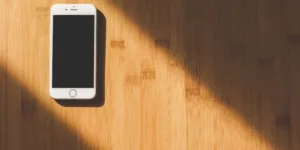Your iPhone 7 has a lot of incredible tricks get the most out of your iPhone 7 with this list of 22 tips and tricks! You cannot lose this! In this article, we bring you the best tips and tricks for iPhone 7. Although the design of the terminals has not changed much, inside we found some very interesting changes. Make the most of it!
Here is the list of tips and tricks for iPhone 7
1. Change the intensity of the flashlight of your iPhone 7
From the “Control Center” you can activate the use of the flashlight which, now also, you can change the intensity of the light if you press with more force terminal. Up to three different positions you can find, depending on the level of light you need on each occasion.
2. Check your iPhone 7 without unlocking it
Another trick you can put into practice on your iPhone 7 is the ability to take the terminal and check the screen. Only with lifting the iPhone will the screen light up. Thus, you can check the notifications that you have pending in a quick glance.
3. Customize your Home button
You can customize the new start button, configuring it according to different types of pressure. To do this, just enter Settings> General> Start button and select the type that best suits your tastes or needs.
4. Write notes by hand
Messages have added the ability to write by hand. But you may think that the writing field is very scarce. To solve this space problem, when you are going to send a message you can put the phone in horizontal mode and write a text by hand of the extension you want.
5. Customize the reading notifications of your iPhone 7
With iOS 10 you can customize who is notified to read messages in such a way that in an individual conversation you just have to press the information button and it will activate or deactivate Notify reading without modifying the general configuration.
6. Lyrics on Apple Music
If you are an Apple Music user, you have to know that now you have the possibility to follow the lyrics of the song while listening to it. You will only have to scroll up the screen and select the option to see letters.
7. Shortcuts on the locked screen
With iOS 10, if you slide the lock screen to the left you can access the camera much faster. If you slide the screen to the right you will access today and all your widgets.
You can also slide the screen down to check the notifications or slide the screen up to see the control center.
8. Photos from the reel
You can include a photo in a message by just pressing it and dragging it into the conversation. Also, if you are in the Messaging app you can click on the “Camera” icon and you will access a specific keyboard where you can quickly and easily select your best images or take a new photo.
9. Group messages
Now you have “Tapback” to interpret more easily the messages of your groups, since now you can share the reactions in Messages. In this way you can, for example, decide quickly if a party will be on the beach or mountain ? You can see the “I like” of one versus the “I like” of another.
10. Quick Type
Siri and artificial intelligence have made the QuickType keyboard better. In iOS 10, predictive text is much more effective through context predictions, including contacts and places. For example, if you’re talking to a friend and asking “where are you?”, IOS 10 will suggest “Share location” with a single touch.
11. Siri helps you more
Siri is connected to your favorite apps from the App Store, so now you can ask them to request a journey / car trip through Llyft, book a table in a restaurant using OpenTable or pay the € 15 you owe to your friend through Venmo. You can also ask him to take a selfie and activate the “Front camera”.
12. Memories
In the application photos every day you can enjoy new memories. You can see them as automatically edited movies or as a slide show. You can also share them with family and friends.
13. “Live Photos” editable
You can now edit your “Live Photos” by controlling the exposure and applying filters.
14. Less buttons
With iOS 10 Apple brought many new features. In this way, both the mobile and any other device that has this update, now have the ability to turn on just by lifting the screen.
In addition, the new Home button has changed its mechanism and has introduced a taptical motor, imitating its traditional “click” of the previous models. The programming that controls it is integrated in iOS 10, so the iPhone 7 and 7 Plus are able to detect when said button fails offering a temporary solution to the user. It is a virtual button that is hidden in the system and that appears when you have problems with your Home button.
15. Resistance to water (with care that not everything goes)
Have you ever damaged your iPhone because you have taken a dip? The new iPhone 7 and 7 Plus are water resistant! Although this is a big step in the evolution of Apple devices, this does not mean you can take a dip in the pool or beach with them. They have IP67 certification, which means they are resistant to dust and you can submerge them up to one meter for 30 minutes. But beware! Keep in mind your guarantee does not cover the damage by liquids.
16. Filter the emails
In the technological world in which we live, we are constantly sending and receiving information through email. This constant inflow of information can sometimes cause you to lose control. Now, thanks to iOS 10 and the new phones you can filter the emails that you have not yet opened with a simple button. With a simple glance you can see all the emails you have to open, as well as sort them easily.
17. If you have trouble reading the screen, “magnify” it
If you have trouble reading the messages, texts or anything else, with the iPhone 7 and 7 Plus you have the option to magnify it. For this you need to go to “Settings” → “General” → “Accessibility” → “Magnify”. Once you activate the option, it will start when you touch the start button three times in a row. This will allow you to zoom with very good quality labels, papers and many other things.
18. Switch from one application to another much faster
Generally, to move from one application to another, you touch the start button twice in a row and you can move from one application to another. Now you have the possibility to make a “Touch-Swipe”, a new function that consists in playing hard on the left side of the screen and move from one application to another without having to go through the Home button. Although both techniques work, the latter complements the new design changes that further optimize the touch screen to activate most options.
19. Remove notifications
When you receive notifications, they usually accumulate below the search bar. Now you can delete them very easily: Touch the button to remove notifications for a few seconds and you will see the option to remove all notifications at once.
20. Control the intensity of light
If you thought that the flashlight of your old iPhone was of much use to you, this new update will please you. Apple has made an effort to offer you not one, but three different modes of light intensity for your flashlight in the new iPhone 7 and 7 Plus.
21. Portrait mode with out of focus effect
This feature is only found on the iPhone 7 Plus with the iOS 10.1 update. Portrait Mode allows you to take pictures with an unfocused effect in the background to give greater importance to the central object. This is achieved thanks to the two cameras that the device has: a telephoto lens and a wide angle. This mode needs good lighting, in the dark or with interior light it will be very difficult to make the photo.
22. New effects to full screen
In your new iPhone 7 it is now possible to send different effects to full screen like balloons, confetti, lasers, fireworks and shooting stars. You only have to press on the send button, select Effects on Screen and swipe to choose the one you want.
Have a used or stopped iPhone and do not know what to do with it? Know that Sell iPhone it is the best option!