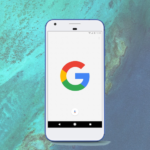Windows 10 is one of the most popular operating system amongst users. Despite of its popularity, the users are not fully aware of the functions it has to offer. Many individuals have not realized how the features can enhance user’s functionality and ability to operate the system more effectively and efficiently.
These tricks and tweaks allow the user to mold the experience in the way they want. You can get these on readytricks, nevertheless, here are some simple and cool tweaks that can help you a lot with your usability of Windows.
Secret start menu
If you are still a fan of that old-school tiled menu, you still have it sorted out on your desktop. The start menu can be experienced by pressing the right click on Windows button situated in the bottom left corner. A textual jump menu will appear with a number of well-known destinations such as Programs and Search Run. This textual interface allows you to access these features more quickly.
Secret desktop button
This desktop button was originally featured in Windows 7. You will see this button on the bottom right corner of the page. It is placed besides the date and time option. You will find a little sliver of an invisible button. Clicking that button would minimize all the open windows so that the desktop gets cleared.
Drag to pin windows
This feature was also available in Windows 7 but has some extra usability in Windows 10. Grabbing a window and dragging it to the side of screen would fit it to the half of the screen. The window can even be dragged in any corner of the screen to take quarter portion of the screen. When using multiple screens, it can be dragged to border corner and wait for a prompt to let you know whether the window will open on that particular corner.
Secret games in Cortana
They are not the games that would entertain you but little time killers that Cortana can provide you with. You can simply type or say Rock, Papers and Scissors or Flip the Coin to enjoy this little gaming experience. It is simply amazing if you want to kill some time.
Jump between virtual desktops
Windows 10 have made multi-tasking easier by granting access to different virtual desktops. You have to first click on the taskbar to check it out. This will separate the Windows into smaller icons. These windows can then be dragged to a button that states ‘New Desktop’ which will appear in the bottom right. This will create a new virtual desktop which will be presented at bottom of task menu. This would allow you to separate the applications of different categories into different desktops.
After getting out of the task view, you will be able to toggle between different desktops allowing you to switch between different Windows.
These were some tips and tricks that can elevate the overall experience of using Windows and take it to a different level.