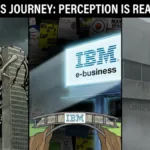An Android smartphone doesn’t stick to luxury or entertainment only these days. They constitute our whole world. A massive amount of data storage is done on our smartphones and tablets. Although it contains your all personal or professional information, carrying a huge amount of data in just one sleek thing is what people find comfort in.
Even if we protect our personal and sensitive data through a password lock, pattern lock or fingerprint, there is always the fear of forgetting the lock code while making several wrong attempts or people trying to spy on our phone.
If the number of incorrect attempts goes more than five, then in the sixth attempt, the phone gets locked,and you are in a bizarre situation of wishing that the phone could have a traditional lock key system.
But most of the Android phones come with ultimate features to unlock a smartphone without a password, PIN, pattern or fingerprint. These features help you in getting your phone back in position without the loss of any data or backup. But not every feature comes with a data-protected approach just like application to FRP bypass works to unlock android device with some easy steps (included in the guide).
The various features of unlocking an Android phone or tablet are: –
# Feature 1:-
This is a ubiquitous feature amongst most of the Android phones like HTC, Sony Xperia, Huawei, Samsung Galaxy,etc. After entering an incorrect password for more than five times, the phone gets locked with a “forget password” message on the screen.
Here is what to do: –
- Select “forgot password.”
- A Google login screen will pop up. Login with the Gmail details.
- The smartphone will get unlocked.
- The phone will prompt for the new screen lock details.
- Set a new password, PIN or any security lock.
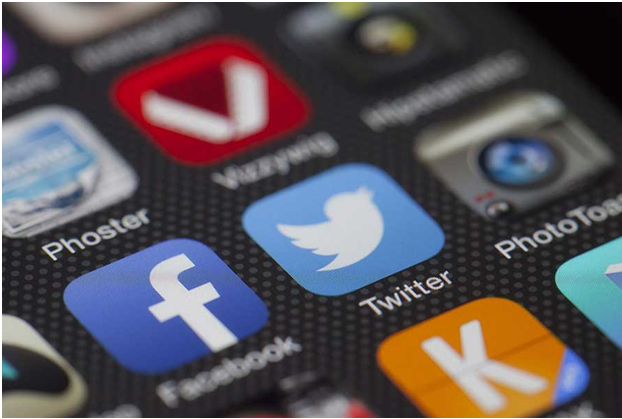
# Feature 2: –
This feature comes with a demerit of erasing all the data from the smartphone,and that is why it should be opted for after all the measures have been tried first.
Here is what to do: –
- After pressing the “volume up” button, press the power off button and home button at the same time.
- A screen appears with a pop up saying “factory reset.”
- When you select the ‘factory reset’ option, the phone reboots, erasing all the data, and the phone gets unlocked.
But since it wipes out all the data, it should be the last resort when you have no option left.
#Feature 3: –
There is another excellent feature known as the “Android pattern lock remover.” However, there has to be a computer along with your phone before you take that dangerous leap of plunging into the panic pool of forgetting your lock code.
Here is what to do: –
- Download the“Android pattern lock remover” software on your computer.
- Attach the phone to the computer via a USB cable.
- Then, open the software and click on “Lock Screen Removal” to start the unlocking process.
- Reboot your phone now and turn the phone on.
- The phone will get unlocked,and some of the recovery files will get downloaded via this software for the recovery process.
#Feature 4: –
Now, there is an “Android device manager” app specially designed for Android phones through which you can get your phone back to its initial state.
Here is what to do: –
- Go to google.com/android/device manager and log into your Google account.
- Choose the device to unlock.
- Select the lock option.
- Make a temporary password.
- Click the ‘lock’ option.
- Go to the Android phone.
- A password option will pop up on the phone.
- Enter the temporary password.
- The phone will get unlocked.
- But lastly, don’t forget to disable the temporary password in the lock screen settings.
#Feature 5: –
There is an easy way to unlock your Samsung device if you have created a Samsung account and registered it beforehand.
- Go to Samsung’s‘Find My Mobile.’
- Sign in using your Samsung login details.
- In the ‘Find My Mobile’ account, you will see your registered phone on the left-hand side.
- Select the ‘Unlock my screen’ option.
- Now, select ‘Unlock’ and wait for a few seconds for the process to finish.
- You will get a notification window, telling you that your screen is unlocked.
Your phone will get unlocked by this way but ensure that you have a Samsung account beforehand.
Likewise, there are many useful features adaptable to various Android phones,but pre-shielding and pre-installation of some apps and the setting of accounts for backup can help us to recover our phones easily. Ergo, the next time you forget the password, PIN or pattern of an Android phone, don’t get panicked! Just try any of the above options,and your problem will get sorted easily. However, staying away from a tech-savvy friend or a prying relative is always a precautionary measure since the tech world is progressing day by day.