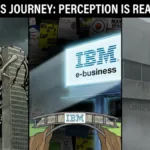Have you always wondered how would you go about and set up a virtual private network or VPN service on your Android device? Well, that’s not a hassle at all. Before we explain how to set up a VPN on your device, let’s understand what a VPN service is and why should one use it.
What IS A VPN Service?
A VPN service acts like a secure tunnel between your computer and the internet connection, keeping all your internet traffic and data safe and secure. When your device is connected to a VPN connection, you are no longer connected to your ISP but to the VPN server. Your ISP is not able to track your IP address. In fact, if they try to track the IP address, they will come across the IP address of the VPN server. One of the best VPN services available online is FalcoVPN. You can always visit FalcoVPN to get more information about this service.
Why Should You Use A VPN Service?
By hiding your IP address, a VPN service hides your location and also unlocks geographically restricted websites. For instance, you may not be able to access content on Netflix. With the use of a VPN service, you can actually view content from Netflix by switching your server to the US. Moreover, you can get access to all the blocked content available on the internet. Even you can get your phone connected to a public Wi-Fi connection while using a VPN service.
How to Set Up VPN on Your Android Phone from Settings
1. You can set up a VPN service on your Android device from the settings of the device itself. Follow the simple steps to do it:
2. Open your phone. Unlock it if it was.
3. Open the ‘Settings’ of your Android device.
4. Under the ‘WLAN’ and ‘Mobile Networks’, select ‘More’.
5. After clicking on ‘More’, select ‘VPN’.
6. You will find a ‘+’ sign on the top-right corner of the screen. Tap on it.
7. It will ask you to provide all the VPN information. Ask your network administrator to provide you that information. Select the desired VPN protocol and enter the rest of the information.
8. Click on ‘Save’.
9. In order to get connected to the VPN, go back to the Settings and then select the VPN of your choice. You will be asked to enter a username and a password. Enter your details and get connected.
10. You may also click on the three-dot menu button to set your VPN to be always on.
Set Up VPN Service on Your Android with An Application
There are a lot of VPN applications available on the internet that can automate the process for you. Some might be free while some need to be purchased before running them on your device. Among them, we could highly recommend FalcoVPN. FalcoVPN is considered one of the most trusted and secured VPN solution in the virtual private network industry. It works effectively across all platforms – computers and all electronic devices. Moreover, it offers various VPN protocols to its users and allows them to choose their own level of protection. One of the incredible features of this VPN service is that it believes in strict no logs policy. It never tracks and monitors your online activity and browsing history.