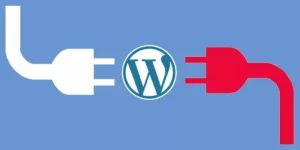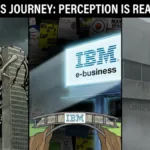WordPress is a great platform that can be useful for bloggers, marketers, and virtually all entrepreneurs who have websites. It has a great functionality, beautiful themes, and is available for a reasonable cost, which makes it incredibly popular nowadays. According to 14 Surprising Statistics About WordPress Usage, there are 74,652,825 websites that use WordPress, which means that it services almost 19 percent of all websites on the planet.
One of the main reasons for such popularity is the abundance of plugins. As of December 2016, the official WordPress plugin directory contained 47,954 of them and calculated a total number of downloads at 1,487,065,208. It seems that just about every stat about WordPress can amaze, agree?
Obsession with Plugins
Well, this number of plugins can sound really great for people who just began using the platform, it could be a bad idea to install many of them because it can really affect the performance of the site. Some people are really addicted to plugins. According to wpmudev, the record for the highest number of plugins installed on a single site was 637. That’s a lot! The reviewers have been admitting they were shocked the site even worked.
Given that there is an increased risk of poor performance if the site uses too many plugins, “deleting them is an essential skill because it can help or even save your site,” says Robert Edge, a senior WordrPress expert from Proessaywriting. In some cases, too much functionality is too much plus the backups of the site will be huge. As the result, the backup and recovery process will be very long and it may not be such as enjoyable thing to have to do.
How to disable plugins
The plugins can be disabled in two ways: by deactivation and uninstall. It is important to emphasize here that there is a big difference between the two processes because they perform different functions.
Let’s review these functions. First, deactivation of the WordPress plugin means that it will be just deactivated, not removed. As the result of this procedure, the plugin will remain and you would have the opportunity to activate it with one click of a button. Second, uninstalling plugin means that it does not stick around, so it cannot be reactivated as you wish. To activate it, you would have to go to the official directory (it is the recommended source for verified plugins), find it, and install again.
Therefore, it is a good idea to deactivate plugins that you think can be useful in the future. However, if you think installing the plugin was a wrong move, just uninstall it to forget about the whole thing. Deactivating the plugins is easy in the WordPress dashboard: you just need to locate the “Deactivate” button right under the plugin in the “Plugins list.
Manual uninstall will be discussed a little bit more in-depth.
How to uninstall plugins manually
Now that we are aware of the difference between deactivation and uninstall, we can proceed to manual uninstall of the plugins in the dashboard.
WordPress is a great platform not just in terms of functionality, but user-friendliness. Because of the geniuses that work in the company, the uninstall procedure is really easy and does not take much time to complete.
Access the dashboard by providing the login and password on the login page. After you have landed on in the WordPress environment, or dashboard, you need to look for “Plugins” tab, which is located below the tabs you are probably using more, such as “Posts” and “Media.”
The click on the “Plugins” tab will take you to the list of plugins that you have installed on your website. It is important to remember that this list includes both activated and deactivated ones. You can tell the difference by the functions under their titles: if the plugin has “Activate” function there, it is not active, and vice versa.
The deactivated plugins also will have one more function under their titles: “Delete.” Press this button and the confirmation window will appear. It will ask if you are sure about your decision to get rid of that plugin because you would have to go through a little bit of time waste to get it back.
Confirm your decision. That’s it. The plugin has been successfully deleted.
The next step: unused files
In many cases plugins leave files outside of the plugin folder. These files remain even after uninstalling, so we need to find them and delete them in order to make sure that we have more space for other useful files. It works just like video games and apps that also leave a large amount of files in different locations on the computer, so you use a special program to delete them all.
FTP client is the tool used to deleting the files left behind by the deleted WordPress plugins. It is described as the software which uses the FTP protocol to transfer files to and from a remote computer. To complete the task, your computer should be connected to the client in order for you to access the directories.
When you established the access, go to /wp-content/folder. There, you will find the unnecessary files that have been left by deleted plugins and uninstall them.
Hold on, there is the last thing that you need to do …
To make sure that all content associated with the deleted plugin is gone, you need to uninstall unused shortcodes and clean the database.
First, shortcodes. They can appear on the posts on your site even after the plugin was deleted, so the professional look of the site might be compromised. To avoid that, do one simple action: add the code below to the theme’s functions.php file:
add_shortcode( ‘pluginshortcode’, ‘__return_false’ );
Second, cleaning of the database is performed by visiting the database section and clicking on the “Launch Database Manager” button. This manager will show you all the tables, so you can determine which ones are not in use anymore.
We’re done!
That’s it, congratulations! You are officially a professional WordPress plugin deletion and deactivation expert!
Tom Jager is professional blogger. He works at A-writer. He has degree in Law and English literature. Tom has written numerous articles/online journals. You can reach him at G+ or Facebook.