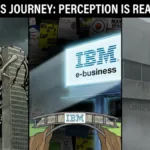As the hardware of computers continues to get faster day to day, so too does software, and the operating system (OS) is no difference. Compared to the previous versions of Microsoft OS, Windows 10 is faster and more helpful with many new features.
Even though it’s faster than the earlier versions, we can use some tricks to optimize the system to speed it up. Here are the top five handy tips that we have compiled which you can use to make your Windows 10 PC have a better performance than ever.
#1. Disable Unnecessary Startup Items
When a lot of programs launch with the bootup process, your computer will need more time to start. Further, these programs keep running in the background later. That is the reason why your Windows 10 PC runs slow, especially after installing some more apps.
The fact is that sometimes you don’t add those programs to the startup list, but they add themselves automatically. Therefore, you have to review the list again and disable all the unnecessary items.
From Windows 10, you can only enable or disable the Startup items from the Task Manager. Just press the Ctrl + Shift + Esc combination key, move to the Startup tab. It will show you a list of programs that will load with the bootup process. Now, you need to take a look at all the programs again, and only keep what you really need. Then disable all the other unnecessary apps.
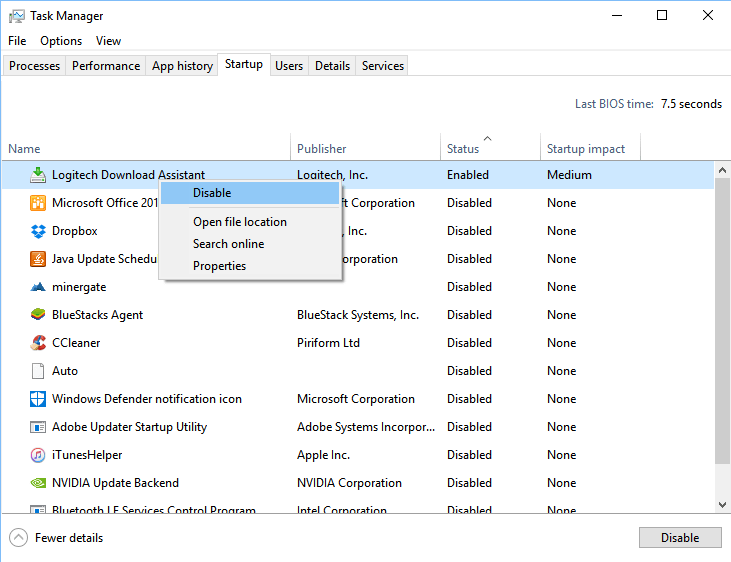
#2. Scan Your Computer For Viruses And Malware
Sometimes the biggest part that impacts your Windows 10 computer and slows it down isn’t itself or a low hardware profile, but viruses or malware that takes up all the computer resources.
Windows 10 comes with a good built-in security program called Windows Defender. You can use this application to scan for viruses and malware on your computer. There are also several other good antivirus and anti-malware programs, such as Malwarebytes Anti-Malware. You can give it a try as it’s free, but the result is excellent.
According to the statistics, there are many reports from users complaining that the influence of viruses or malware to their computer is huge. Therefore, you always need to protect your computer from threats. Here are a few simple steps you can use to secure it.
#3. Use High Performance Option In Power Settings
Sometimes by default, your Windows 10 will use the Power Saver option instead of the High Performance option to save energy. However, this option will reduce the performance of your PC when possible to save the battery, especially in a laptop or notebook.
If you want to gain back the performance, head to Control Panel -> Power Options, and then switch to the High Performance option. However, if you are using a laptop, it will run out of battery faster.
#4. Use Performance Monitor To Analyze The System
Many users haven’t heard about the Performance Monitor feature yet. It’s a built-in feature in Windows 10 that allows users to create a detailed report regarding the performance of their computer. This report includes system issues, performance problems, as well as suggestions to fix them. It’s a great tool when you need something to analyze your computer and review the system performance against annoying issues you may encounter, for example, high computer resource usage errors that are caused by tiworker.exe, smss.exe, or wsappx system process.
To use this feature, press the Windows + R keys, then type: perfmon /report and hit Enter. It might take a few minutes to finish and show you the report.
There is a lot of information in the report that could take a lot of your time to go through. The first place you need to check is the Warning section, which shows all the biggest issues on your computer. There will also be solutions to explain how to resolve each of them.
#5. Turn Off Windows Search Indexing
How often do you search for pictures or documents on your PC? In case you don’t find files frequently, you should disable Windows Search indexing for saving system resources.
This feature will index all files on your hard drive to assist in searching your files faster. The only problem when enabling it is that it can eat up the system resources.
Therefore, you can turn off Windows Search indexing function in Windows 10 to avoid slowing down your PC. If you often search for files, the process may take longer to complete.
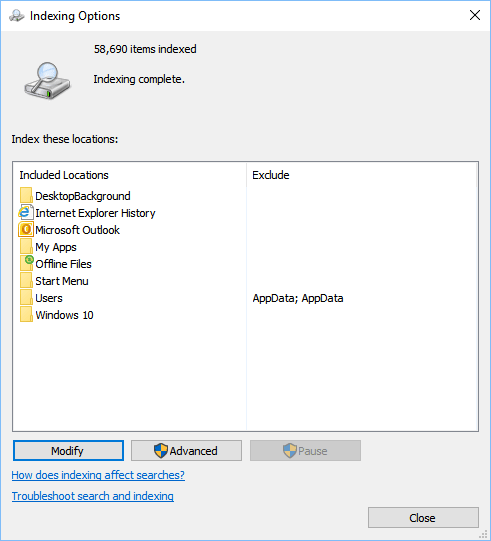
To turn off this feature, go to Control Panel and select Indexing Options. In the next step, click on the Modify button and then remove all the locations being indexed from the list.