This happens with every user, though you might not even have heard of what a DLL file is, the error messages can start popping up on your system anytime. People who are even aware of DLL files are also scared if any DLL error pops up in their systems. Actually DLL files, or Dynamic Link Libraries are external files used in the versions of Windows. Many applications or games need support from external sources in order to run well, to store data with the help of those files and whenever the data is required by those programs or games the external source file is called for. These external source files are the DLL files.
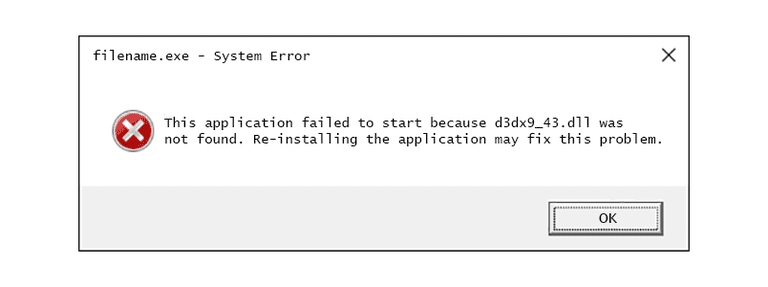
How To Troubleshoot And Fix Dll Files
While troubleshooting DLL files one should remember that if you can know the type of error it is showing and know which of the program is showing the error and know the path, it becomes really easy to fix those errors. d3dx9_43.dll can be properly installed by fixing DLL error permanently.
To fix that error you need to follow some simple steps.
- Copy the same DLL file from another computer is a good option if that computer is using the same Operating System.
- You can run System File Check and it will automatically repair the system file which is corrupted, or will replace the file with a new one.
- Running DISM (Deployment Image Servicing and Management) is a good option to use for checking for errors and fix them.
- Restoring your computer to a previous date where you have backed up your computer is a good option. It will bring your computer back to a previous date and so you will get your computer running same as before without any error message.
- Another way is going in to the Microsoft’s official website and download Microsoft Visual C++ Redistributable package and run it. It will replace if the DLL file is missing or it will replace any corrupt file in the system.
- A different option still is to fix the errors for free. Go to a website from where you can download the file which is showing the error. You have to be careful about which website you are going to. Authentic and reputed websites always verifies the files that are distributed through their website. You can go and download the DLL file and then copy the file from there and paste it on C:WindowsSysWow64 if you are using 64bit Operating System or C:WindowsSystem32 if you are using 32bit Operating System.
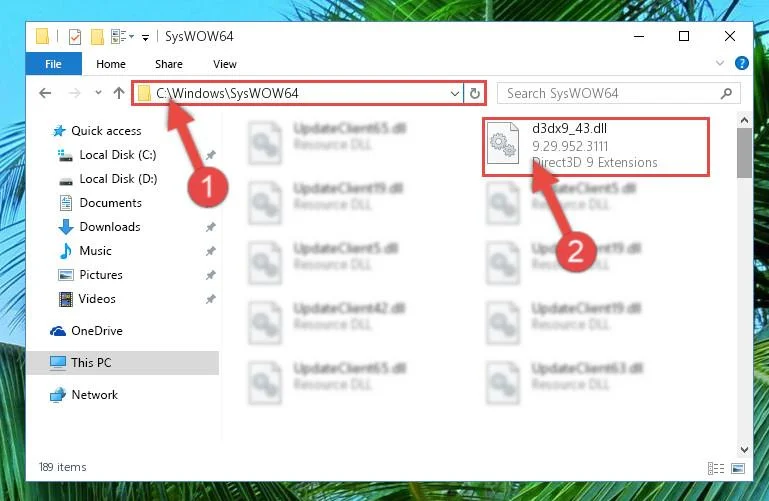
Before going through all these steps do not forget to do following:
- Search your Recycle Bin, perhaps the file got deleted accidentally. Sometimes this happens and if so, you can restore the file to its original place clicking the restore button on Recycle Bin.
- Check for virus, malwares or spyware in your computer. Sometimes malicious files mess up with your computer, and if you don’t check them and fix your computer in a while, your system files will get corrupted again and you will start getting the same errors.
- Check the registry entries of your system using a free registry checker. Incorrect registry entries cause such problems, so before fixing your system you should make sure of that.








