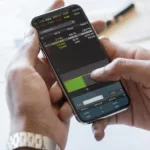Those who seek maximum security when working with Windows should not be limited to an antivirus scanner alone. Following this advice, you will protect your computer even from the most sophisticated hacker attacks.
Anti-Virus software must be installed on every Windows PC. For a long time this was considered a golden rule, but today IT security experts are arguing about the effectiveness of security software. Critics argue that antivirus software does not always protect against malware. Developers of such solutions contrast this opinion with impressive numbers of blocked attacks, and their marketing departments continue to assure of the comprehensive protection that their products provide.
The truth lies somewhere in the middle. Antivirus software is not flawless, yet still very useful. It can warn you of a variety of threats, but for the maximum possible protection of Windows, they are not enough. For you as a user, this means the following: you can either throw the antivirus software into the trash, or blindly trust it. But anyway, it is just one of the building blocks (albeit a major one) in the security strategy. We will supply you with nine more such “bricks”.
1. Select the correct antivirus
We, as before, are convinced that Windows is unthinkable without anti-virus protection. You only need to choose the right product. For the Windows 10 users it can be even the built-in Windows Defender. Despite the fact that it might not offer the best degree of recognition, it is free and, most importantly, built into the system without any security problems.
Other developers, of course, offer more sophisticated antivirus software. One of the best solutions at the moment is Kaspersky Internet Security. This antivirus comes with handy options as parental control and password manager. Kaspersky also offers more budgetary solutions without too many bells and whistles.
2. Stay updated
If we could give only one advice on keeping your Windows safe, it would be to keep the system updated. In this case, of course, it means first of all the updates for Windows, but not only. Installed software, including Office, Firefox and iTunes, should also be updated regularly. On Windows, it’s relatively easy to get system updates. Windows 10 usually updates automatically, which can be a problem for some users, yet it ensures security.
In the case of different programs, the situation becomes more difficult, since not all of them are as easy to update as Firefox and Chrome, in which the automatic update function is built in. The SUM utility (Software Update Monitor) will support you in solving this problem and will report on the availability of updates. A related DUM program (Driver Update Monitor) will perform the same work for the drivers. Both of these free apps, however, only inform you about new versions – you will have to download them and install them yourself.
3. Set up your firewall
The built-in Windows firewall does a good job and safely blocks all incoming malicious connections. However, it is capable of more – its potential is not limited to the default configuration: all installed programs have the right to open ports without a demand in the firewall. The free Windows Firewall Control utility will give you more functionality.
Start it and in the “Profiles” menu set the filter to “Medium Filtering”. Thanks to this, the firewall will also monitor the outgoing traffic on a given set of rules. You can pick what will be monitored and what won’t be.
4. Set up advanced protection
Updates, antivirus and firewall – you already took care of this Holy Trinity of security measures. It’s time for fine tuning. The problem with additional programs under Windows is that often they do not use all the proposed security features of the system. A utility against exploits, such as EMET (Enhanced Mitigation Experience Toolkit), further enhances the installed software. To do this, click on “Use Recommended Settings” and let the program run automatically.
5. Encrypt your data
You can significantly enhance the protection of your personal data by encryption. Even if your information falls into the wrong hands, a hacker will not be able to decode your data. Not instantly, at least. In the Professional versions of Windows, there is already a BitLocker utility, customizable via the Control Panel.
An alternative for all users will be VeraCrypt. This open source program is the unofficial successor to TrueCrypt, which was discontinued a couple of years ago. If it’s just about protecting personal information, you can create an encrypted container through the “Create Volume” item. Select the option “Create an encrypted file container” and follow the instructions of the wizard. Access to the finished safe with data is carried out through Windows Explorer, as to a normal folder.
6. Protect the user accounts
Many vulnerabilities remain unexploited by hackers only because the computer is operated through a standard profile with limited rights . Therefore, for everyday tasks, you should also configure this type account. On Windows 10 it can be done through Settings > Accounts > Family & other people. A computer technician at fixmyhomecomputer.com.au suggests using guest account as opposed to standard accounts as Standard accounts have more chances of being able to be tampered with.
7. Use VPN when outside your home network
In your home wireless network, your security level is high, because only you control who has access to the local network, and you are responsible for encryption and passwords. It is different in the case of public hotspots, for example, in hotels. Here, Wi-Fi is distributed amongst unauthorized users, and you can not have any impact on the security of network access. For protection, we recommend using VPN (Virtual Private Network). If you just need to browse the Internet through the access point, it’s enough to have a built-in VPN in the latest version of the Opera browser. Install the browser and in the “Settings” click on “Security”. In the “VPN” section, select the “Enable VPN” check box.
8. Cut off the unused wireless connections
When it comes to security, even the smallest details matter. If you do not use connections such as Wi-Fi and Bluetooth, simply turn them off and close potential loopholes. The easiest way to do this in Windows 10 is through the Notification Center.
9. Manage your passwords
Each password should be used only once, and also contain special characters, numbers, upper and lower case letters. And to be as long as possible – ten or more characters ideally. The security principle provided by the password has reached its limits today, as users have too many of them to remember. Therefore, where possible, such protection should be replaced with other methods. Take, for example, the process of logging into Windows: if you have a webcam that supports the Windows Hello technology, use the facial recognition method for authentication. For the rest of your passwords, we recommend that you use password managers, such as KeePass, which should be protected with a powerful master password.
10. Ensure your security in the web browser
There are many ways to protect your privacy on the Web. For Firefox, the Privacy Settings extension is ideal. Install it and set it to “Full Privacy”. After that, the browser will not give out any information about your behavior on the Internet.