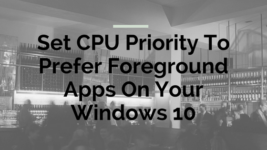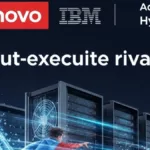Do you like to improve the performance of your Windows 10 PC using foreground Apps? Everyone might have experienced the low performance of their Windows 10. We often think that the there are few functions running in the system background that slows down the whole system. However, you need to understand that Windows 10 runs a number of processes in the background. Each task or process has separate priority level fixed so that it would be easier to operate accordingly. Priority level in Windows 10 PC will be fixed based on many factors such as
Ø Processor consumed by application
Ø Amount of time taken to run the Apps
Increasing the priority levels in the system could easily increase the process and speed of the CPU. When you are using any application on the PC, you could think that your system is only that application but there are plenty of processes runs in the background. However, when a number of processes run in the background, the speed of the device could be reduced. The priority level for each process will be fixed to each of the devices and helps to operate much more quickly. Increased priority levels could increase the potential of the process that is assigned in the process. Windows 10 has many types of priority levels such as
· Real-time
· High
· Above Normal
· Normal
· Below Normal
· Low
Using these methods, we can change the priority level in the Windows 10 and subsequently paves ways for improving the performance of the preferred App in much easier way. Priority levels in the system could be changed with resulting changes in the time taken to run certain application and amount of processor that consume.
How To Change CPU Priority In Windows 10:
To make your CPU to run faster, setting the CPU priority based on the Foreground Apps on your Windows 10 would be a better option. Below is the detailed information to set CPU priority to Prefer Foreground Apps on your Windows 10 so you can try them to increase the speed of your device. There are 2 methods to set the CPU priority level to Prefer Foreground Apps in your Windows 10 such as:
ü Control Panel
ü Registry Editor
Adjust The Foreground Apps With Control Panel:
Sign in Windows 10 to set CPU Priority for preferring the foreground Apps using account “Administrative Privileges” or “Administrator Credentials”.
1. Click Start Menu
2. Click “System Properties Settings”
3. Open the control panel window
4. Choose “system and security” settings
5. You will notice System Settings on the screen
6. Select advanced system settings on Windows
7. Choose “Advanced” under dialogue box of system properties
8. Click “settings” in Performance Options for changing performance settings in foreground Apps
9. Select “Advanced” option
10. Adjust the best performance in “Programs”
11. Click “OK”
Using the above method, you have successfully Set the CPU Priority to Prefer Foreground Apps with adjusting Foreground Apps on Control Panel.
Prefer Foreground Apps Using The Value Of DWORD In The Registry Editor:
You will learn to set Foreground Apps in this section using the change of DWORD value in the Registry Editor. Follow below instructions given below
1. Press and hold Windows Key + R Key
2. In Run dialogue box, enter “regedit”
3. Paste this given command in “Registry Editor”
HKEY_LOCAL_MACHINESYSTEMCurrentControlSetControlPriorityControl
4. Now “Priority Control Key” explains foreground priority differential. The default value for “Win32PripritySeperation” will be REG_DWORD set as 0, 1 or 2. This specifies the number of priority with providing complete Foreground Apps.
5. Change value of “Win32PrioritySeperation” to set foreground Apps based on the priority
6. Double click “Win32PrioritySeperation” located on right pane in Registry Editor.
7. You will see value data
8. Set as 18 the value data for setting the performance of foreground Apps
You have to change the value of DWORD in Registry Editor successfully to set the Foreground Apps on windows 10.
Shruti is a blogger & a digital marketing consultant at Rankmebest.com with lots of passion to write about technology, startups & other niches. She has contributed to a number of famous websites. She live and breathe in digital marketing. Her aim is to spread her thought-provoking ideas to all generations. Stay tuned with her at:@shruti_gupta01 or via skype : shrutigupta2811