Have you lost your data on WD My passport hard drive? Don’t worry; external hard drives are prone to give these types of troubles. Well, you can use hard drive data recovery software to help you out in this hopeless situation.
Using this guide, you can recover data quickly from WD My passport hard drive.
First, you will have an overview of the hard drive. Once done, you will get tips to recover your data from WD My passport hard drive. Just stick to the guide till the end, and you will get simple steps to recover your data using astonishing data recovery software.
Part 1: Overview of WD My passport hard drive
Part 2: Tips of WD External Hard Disk Data recovery
Part 3: How to recover data from WD My passport external hard drive?
Part 1: Overview of WD My passport hard drive
It is always essential to learn in depth about your device before you implement any of the methods on it. Every storage device is different in multiple aspects, and there are various ways to deal with each of them. You need to learn about WD My passport correctly before you use any of the methods.
WD My passport is one of the most used external hard drives on the planet. The reasons behind this are its distinctive features. It offers different colors of cases for users to distinguish between different data files.
The drive has up to 4TB of storage space, which is immense. It has a decent design with fast speed. One can use this hard drive to transfer data very frequently.
People all around use WD My passport hard drive to save data of multiple formats. Its portable features are fetching the attention of more and more users day by day. Like every other external hard drive, excessive use of WD My passport can also result in a few troubles.
There are many problems that arise when WD My passport hard drive is frequently used;
- Sometimes the hard drive isn’t detected or recognized.
- Most users report that it isn’t visible on Mac or Windows.
- WD external hard drive does not spin.
- If you hear clicking noises from your external hard drive, then it might be having some troubles.
- In some cases, the LED power of the WD My passport hard drive is on, but the disk isn’t accessible.
- In a few rare cases, the hard drive is detected but not the data in it.
People use WD My passport hard drive as it is more convenient than many other external hard drives. It has a much better storage capacity and a much fluent data transfer speed. Using an external hard drive is certainly more economical.
When you are clear about the device you are using, you can understand every method much better. This is the reason that is overviewing WD My passport hard drive was obligatory. You can also utilize the tips mentioned in the next section to keep your data secure and recover it properly.
Part 2: Tips of WD External Hard Disk Data recovery
External hard drives are susceptible and need special care; this is because they have very tiny fragments in them which can be damaged through little damage. Apart from that, there are many other culprits that can trouble you with lost data. Some people delete their important files by accident. Some are surprised when the external hard drive doesn’t show their important files.
Recovering data from WD My passport is undoubtedly not that hard, but still, you need to keep few things in mind;
- Don’t overwrite your data; keep in mind that data on the overwritten external hard drive is nearly impossible to recover. As the path of previous data is permanently lost.
- Saving new data is not permitted as well as making new partitions. If you create new partitions, then the task of recovering your data isn’t doable.
- The most important tip is not to use any unreliable software to recover data from your WD My passport external hard drive. Properly connect the external hard drive with your computer before implementing any method.
You need to keep all these tips in mind before you start any method. Experimenting with false methods on your hard drive can result in permanent data loss; this is the reason that you need to first correctly examine the situation you are in. These simple tips can help you recover your data very efficiently. The cause behind your data loss is always the key to recovering it.
Part 3: How to recover data from WD My passport external hard drive?
As mentioned above, using good hard drive data recovery software is essential to get satisfactory results. There is no better software than Recoverit to get your data back from WD My passport external hard drive.
This software is astonishing enough to bring back data of almost every format. You can recover data of different sizes; there is no size limit when it comes to Recoverit; it is even capable enough to get recovery from a vast number of data storage devices.
Recoverit is one of the most credible software in the world. It can recover data in many exceptional cases when recovering it is nearly impossible. The interface of Recoverit is designed in such a way that every individual can easily use the software utilizing all its remarkable features. Here are the steps to recover your data with Recoverit:
Step 1: The first step is to download and install Recoverit data recovery software on your system. Once that is done, launch the software. Select WD My passport hard disk in the interface of the software.
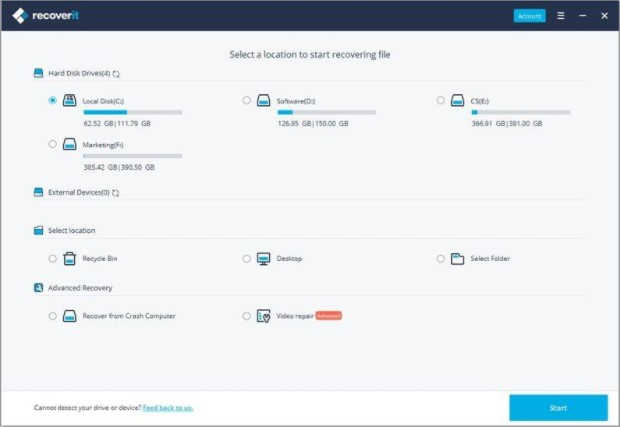
Step 2: In this step, the hard disk data recovery software will scan your external hard drive.

Step 3: The scanning time will depend upon the size of the data you lost. Once the scanning is completed, you can preview all the files recovered. Click on the “Recover” button after you are done verifying the data. Save the data on your guided location.
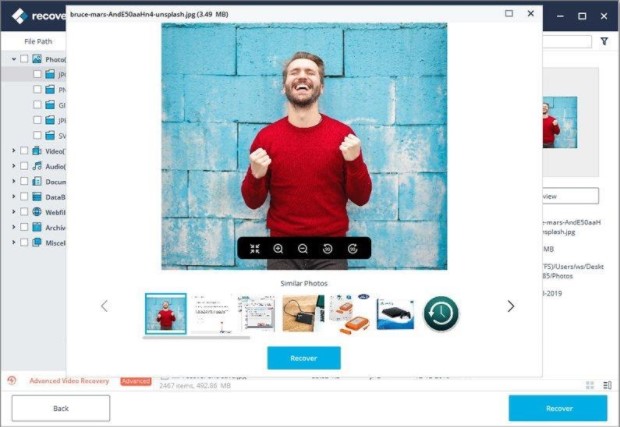
Conclusion
WD My Passport external hard drive is undoubtedly admired by the majority of the population around the world, but keep in mind that troubles are part of life. All you need is a credible data recovery software like Recoverit, and your data will be recovered in a matter of minutes. Follow the steps very carefully.







