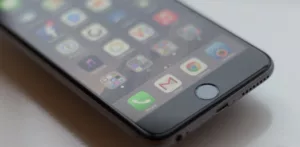Security and privacy are two of the most concern things for smartphone users. But what can we do to prevent a stranger from accessing the photos, conversations or financial data stored on our phone?
Here are 10 tips to make your iPhone safer:
1. Use a Strong Password, Instead of the 4-digit Code
Currently many pages already require us to enter a password with a minimum number of letters -normally eight- and even add a capital letter and some number so that password is stronger and more difficult to guess by cybercriminals. Using a strong password for the iPhone is also “the simplest and most efficient way to keep your data protected”.
A good idea is to combine numbers, letters and symbols, and activate the option to “delete data” after trying to enter the password ten times. However, keep in mind that your information will be permanently deleted and you will not be able to recover it, so do not forget the password.
To activate this option you have to go to “Settings, Code, Request: immediately, Simple code: deactivated”.
2. Disable the Notifications on the Locked Screen
If you have notifications enabled to appear on screen when the phone is locked, anyone can see the messages or information that comes to you, and it does not matter if you have a strong password.
Keep in mind that your messages, emails and application information may contain sensitive information, such as codes, private appointments, financial data, etc. and therefore it is still a danger to have this data available to anyone. The less information your iPhone shows on the locked screen, the more secure your data will be.
To activate this option you must go to “Settings, Code, Notifications, and View in blocked screen: deactivate (in all the applications you want)”.
3. Activate the Verification in Two Steps of Icloud and Apple Id
Whenever it is available, it is recommended to double-check your iCloud and Apple ID services because it will prevent an unauthorized person from accessing your accounts.
When you set up verification in two steps, you can register one or more devices (over which you have control), which will receive a 4-digit verification code via SMS or through the Find My iPhone service.
So, every time you access Apple ID, iCloud or buy something in iTunes or App Store, you must verify your identity by entering your password and the 4-digit verification code. Having a blockade is good, but having two is better. Go to https://appleid.apple.com/, “Manage your Apple ID, Apple ID and Password, Two Step Verification.”
4. Disable Siri on the Locked Screen
Siri personal assistant can also reveal important information when the screen is blocked; someone can get information from your smartphone using Siri, so it is important to disable the application.
You do not have to deactivate it completely, but it would be much safer to prevent it from being activated from the locked screen. Siri can communicate with anyone, not just the owner of the device.
Go to “Settings, Code, and section: allow access while locked, Siri: disabled”.
5. Deactivates Automatic Synchronization With Icloud
Recently there was a massive theft of private celebrity photos from the iCloud servers. One can think that with deleting the photos of the phone the problem is solved, but it is not like that. Once your phone is synchronized with iCloud, your information is stored there and does not disappear, not even deleting it locally.
The same thing happens with almost all types of files and information on iPhones and iCloud: messages, contacts, notes, documents, everything is synchronized automatically, unless you deactivate this option. Go to “Settings, iCloud”.
6. Deactivates Automatic Wifi Connections for Known Networks
The iPhone has a great tool that allows you to automatically connect to Wi-Fi hotspots, without asking for permission in advance. On the one hand, it is very useful, since you do not have to manually access the local network.
But on the other hand, there is the possibility that cybercriminals establish their own fake wireless networks, using the same name as trusted access points. Disabling automatic Wi-Fi connections for known networks reduces the risk of connecting to malicious wireless networks. Go to “Settings, Wi-Fi, ask to sign in: activated”.
7. Stop Using Vpn
A Virtual Private Network (VPN) encodes Internet data entry and exit traffic, making it impossible to intercept and analyze. VPNs are a fundamental tool for all those iPhone users who connect to different wireless networks, including unknown ones. Some VPN technologies are free and others are not.
To activate this option you have to go to “Settings, General, VPN, Add VPN configuration”.
8. Deactivate the Use of Cookies in Your Browser
Cookies are small files that generate almost all web pages and are stored on your device. They can contain information about you, your computer, your smartphone and your preferences. To reduce the risk of unauthorized use of your login data and other private data stored in cookies, you must deactivate the use of cookies in your browser.
To disable this option in Safari go to “Settings, Safari, Privacy and Security, do not track: activated, Block cookies: always”. For other browsers, do the same in the configuration of each one.
9. Turn Off the Self-return Option on Your Browsers.
The auto-fill option in the browser is very convenient because it saves you time when writing but if someone takes your iPhone, you will have the possibility to access many of your accounts with your credentials.
To disable this option for Safari go to “Settings, Safari, General, Passwords and auto-fill”: For other browsers do the same in the configuration of each browser.
10. Do Not Let Your Applications Access Your Contacts, Photos, Messages and Other Private Data
In iOS 8 there are a significant number of tools and functions that your applications can access: from GPS, to contacts and messages. This feature is unsafe, since you are giving access to a lot of information. To block access to your data you must go to “Settings, Privacy” and manage the applications.
Keep in mind that many applications may stop working when you block access to certain data.
Some of these tips may deprive iPhone users of some features, but their data will be more protected. Each user must decide which recommendations to follow and which ones not to guarantee their privacy and security.
Sell iPhone – Want to sell your iPhone? Visit GadgetSalvation to sell or trade in your iPhone for fast and easy cash. Get an offer on your iPhone today!