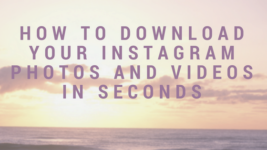Instagram, the photo-sharing service, has become the most popular platforms for users to share the moments captured with friends and family. There are about 400 million users on Instagram worldwide. Yes you are sharing the photos and videos but have you ever wanted to download few of them as you wanted to keep them as memories? I bet you couldn’t have downloaded or saved those pictures.The app does not let anyone download the photos in order to safeguard the rights of the users of Instagram. Yes you can only post photo onto the site but not save them.
Is your Instagram account as choked full as mine? What do I do when something like this happens? Simple! I download all the pictures and videos from my Instagram account to either my phone or my pc. Then I’m tension free that my photos and videos are safe and not going to get lost sometime soon.so you’d ask how do I download them? Again very simple! Sites like gramblast.com make it so easy for me to do so.
Downloading the pictures and videos becomes a must when you are about to delete your Instagram account and want to keep those memorable photos and videos with you.
So here’s a really simple method to download the photos and videos from any Instagram account.
When downloading to your PC/Laptop/ Mac.
Instagram doesn’t allow the user to directly download the photo and videos. So you have to follow certain simple steps and save them on your laptop/PC.
1. Get the link of the photo or video you want to save by logging in to your Instagram account.
2. By selecting the ‘View Page Source’ option, you will be directed to the page of code.
3. Click ‘Control + F’ if you want to download it on your PC or ‘Command + F’ if you want it on your Mac, and look for ‘jpg’. The first highlighted link is the link to your photo.
4. Change it from ‘https:// to .jpg.’
5. Next copy and paste the link to a new window, and click ‘Enter’. Your photo will appear in the new window.
6. Right-click on the picture and select ‘Save Image As.’
7. Choose a name for your photo, and save it to your Documents.
Download on to your smart phone
- Log onto your Instagram account.
- If you are an iPhone user, click on the gear icon on the top right corner of your screen. In case you have an Android phone, click on the icon with three vertical dots, also located at the top of your screen. These icons will bring you to the ‘Options’ page.
- Scroll down to find the ‘Save Original Photos,’ option and turn on this setting. When this setting has been turned on, every time you post a photo or a video to the Instagram, it will be saved in your Photos app.